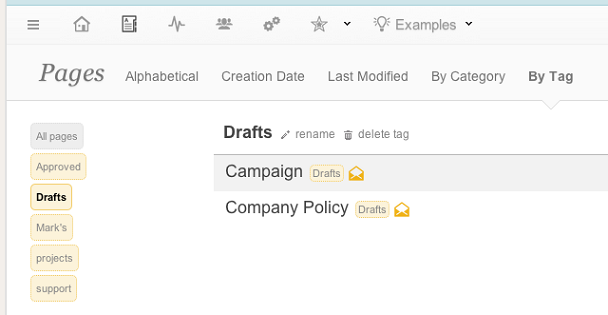Today we’re introducing another way to organize your pages: tags. With categories you can already hierarchically structure your pages, just like folders on your PC or Mac. Sometimes however, you might want to group, search and browse pages by additional keywords. This is where tags come in. You can assign multiple tags to each page, so that allows you to browse and find pages by all kinds of keywords. For example, you could add tags to describe some status, responsibility, status, type of document, and so on.
To add tags to a page, go the page’s Page Settings, and click the add tags link:
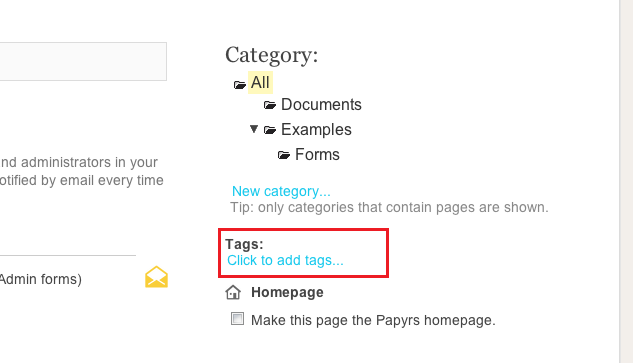
Just enter a list of tags, separated by commas, or select existing tags from the dropdown menu.
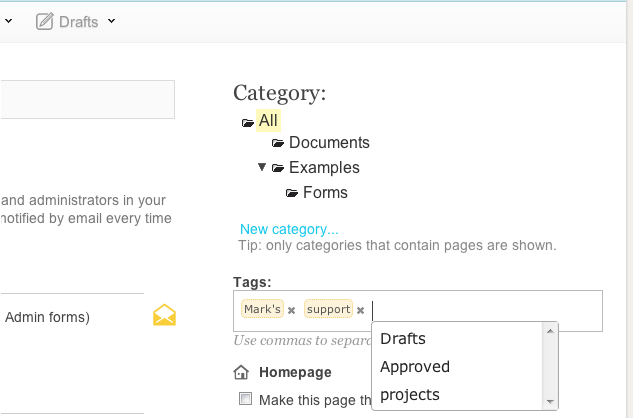
You can browse tags by pages under the Pages Overview:
Administrators can also delete and rename tags. Note: unlike categories, which are only visible if a user has access to at least one of its pages, all tags are visible to all users in your team. As always, the pages within the tags are of course only visible to people who can access them.
Just like categories, you can also pin a collection of pages with a certain tag to the menu bar. Just go the menu editor, and add a Tag Menu.
We hope you like the new tags feature, more is coming soon!