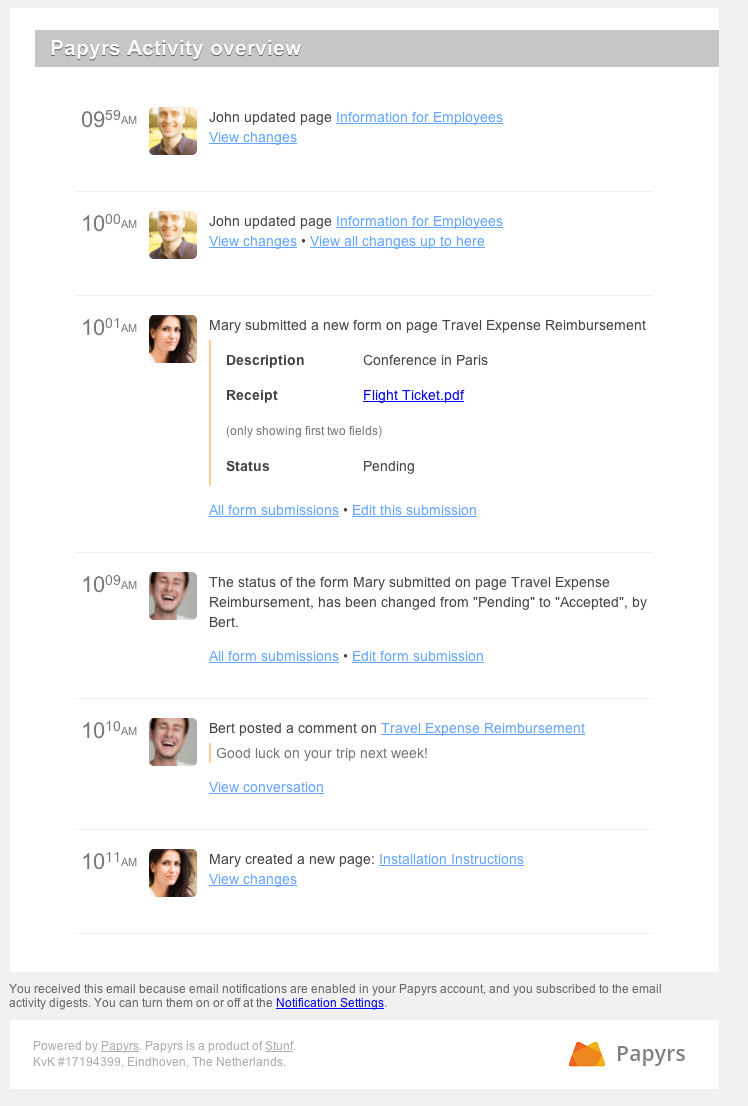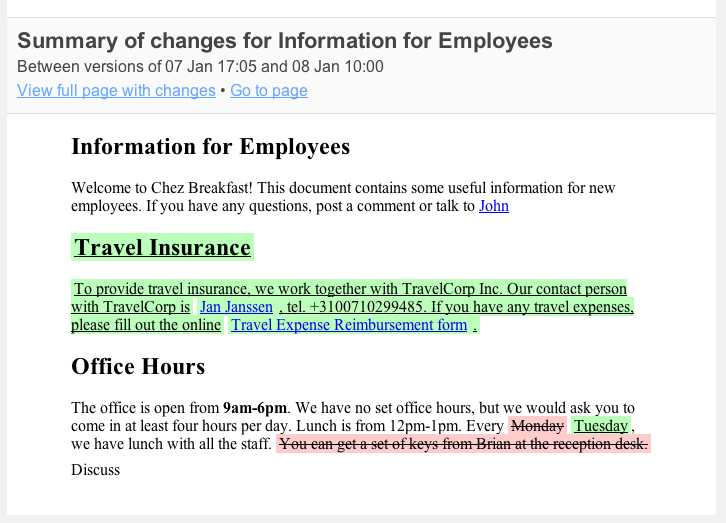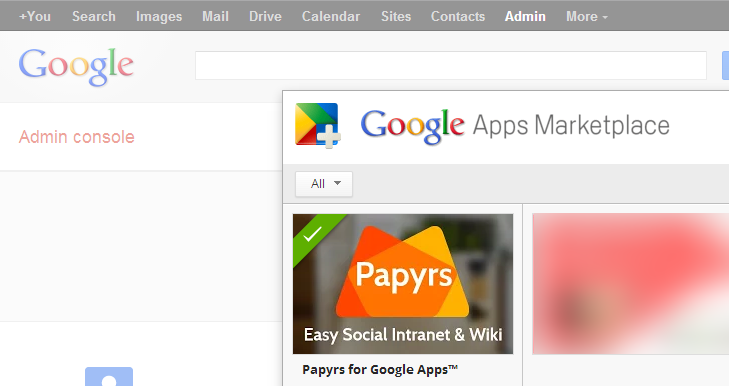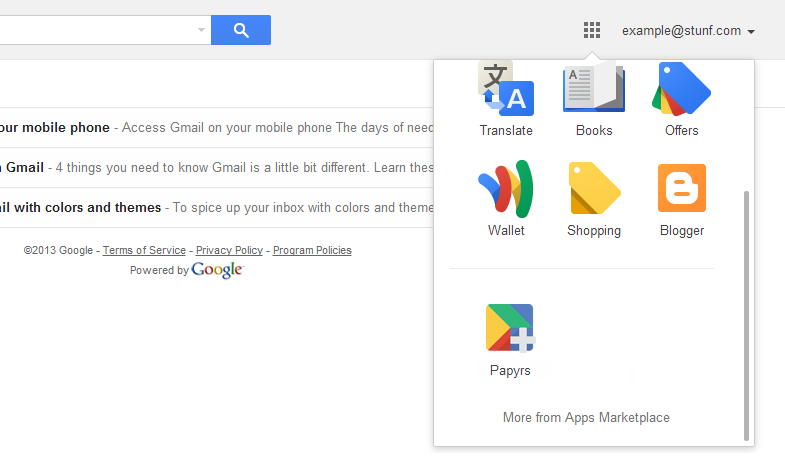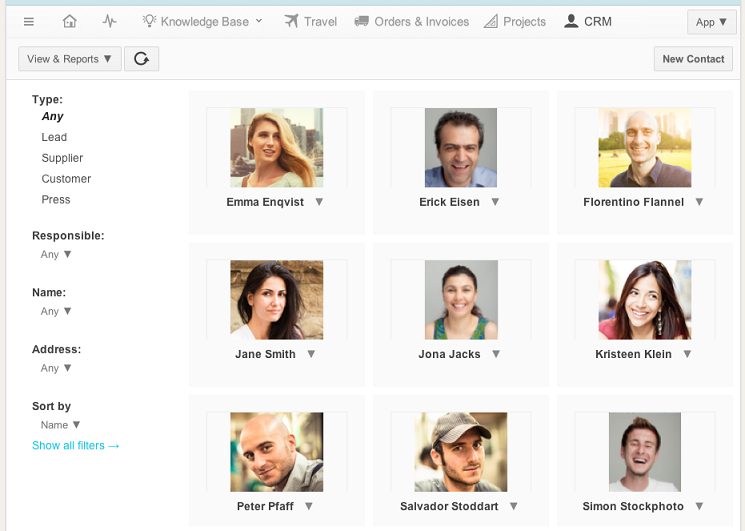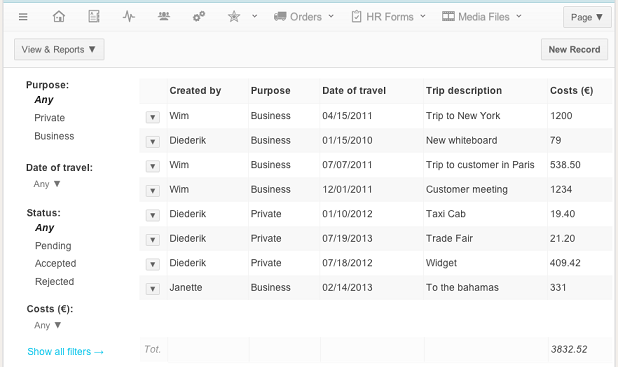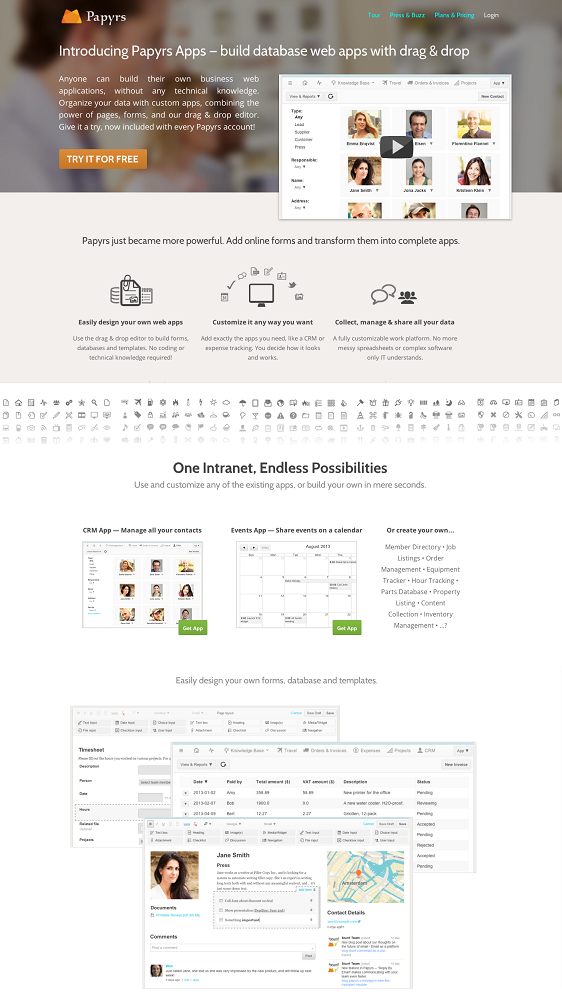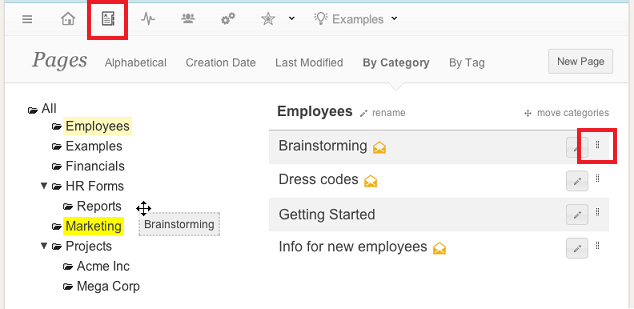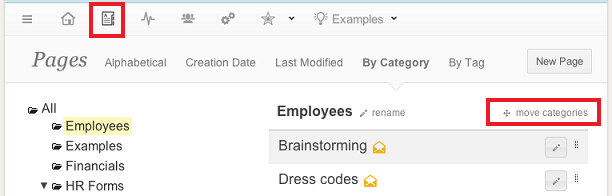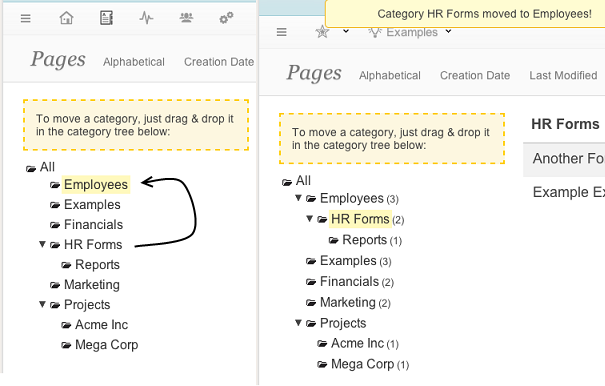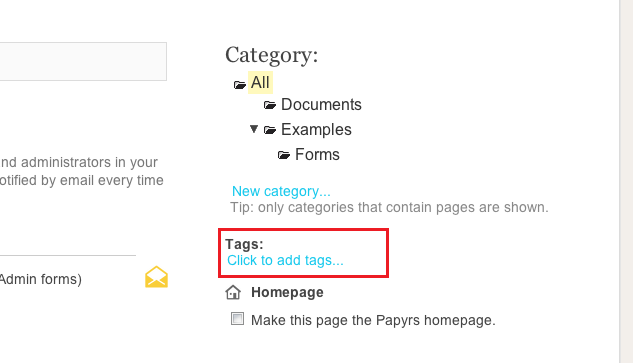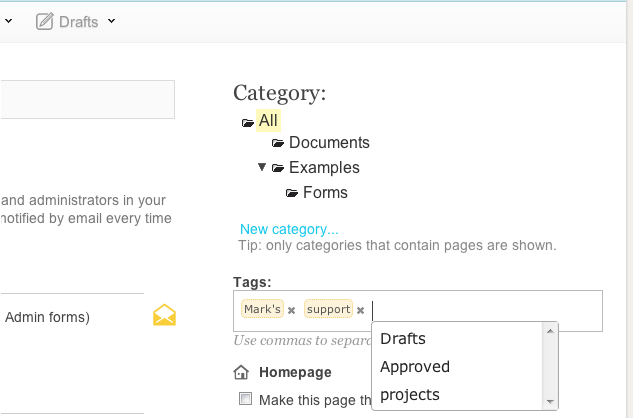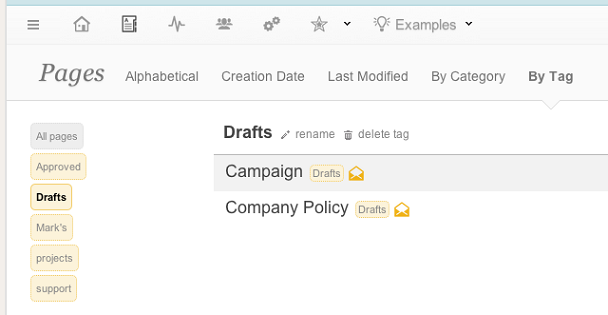Next to the Activity Stream, Email notifications is a handy features to keep up to date of the activity in your intranet. When you’re subscribed to email updates for a page, you’ll automatically receive an email when it is updated, or when a new comment or form is submitted. When you’re subscribed to many pages though, the amount of notification emails can sometimes become quite overwhelming. If you like to receive notification updates, but find you’re getting too many emails, this new feature is for you.
Today we’re releasing a new feature: email digests. Once you turn on email digests, rather than receiving a new email for every update, you’ll receive a daily summary of all notifications. Like before, you can subscribe to just the pages you’re interested in, and all updates for those pages will be included in the digest email.
You can turn the daily digest emails on or off under Settings > Notifications > Enable daily digest emails.
To keep the digest emails shorter, the full details of changes to a page are not shown. You can still quickly access the changes with the direct view changes link, showing you the changes like before:
Hope you like this new feature, more coming soon!