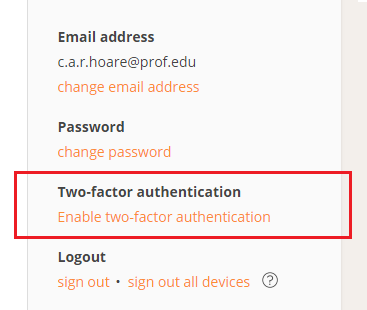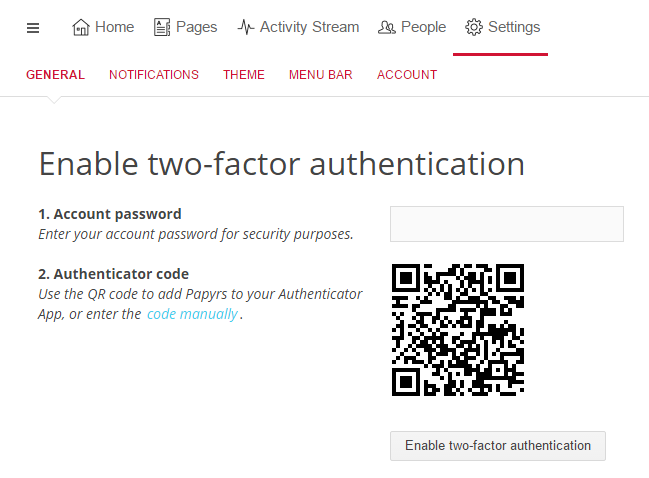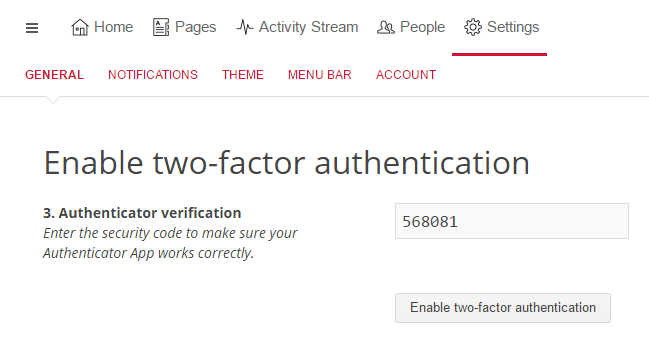Today we introduced two-factor authentication which you can enable for extra security. With two-factor authentication two different things (factors) are required to log in: something you know (your password) and something you have (your phone).
So when two-factor authentication is enabled you can no longer log in just by entering your password, you will also need to enter a time-based security code from your phone.
Apps
Our implementation is compatible with OTP apps such as:
- Google Authenticator for iOS,
- Google Authenticator for Android, and
- Microsoft Authenticator for Windows Phone
Papyrs uses Time based One Time Password (TOTP).
Enabling two-factor authentication
1. Go to Settings > General. Then Select “Enable two-factor authentication”.
2. Enter your password and scan the QR code in your OTP smartphone App.
3. Enter your OTP security code from your smartphone app.
4. Success! Two-factor authentication is now enabled.