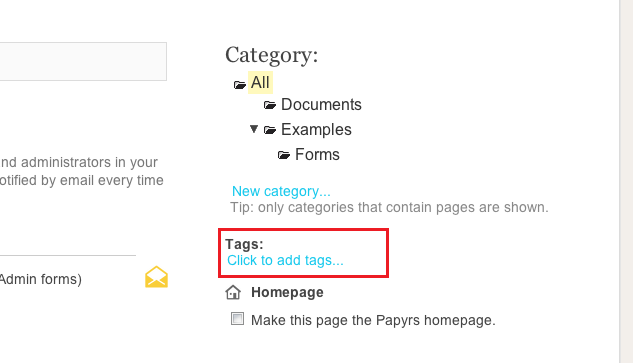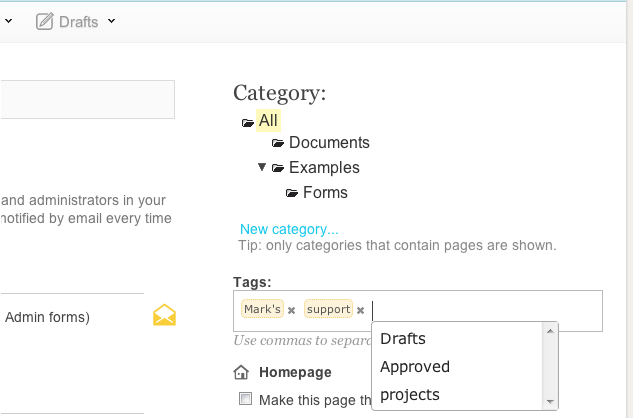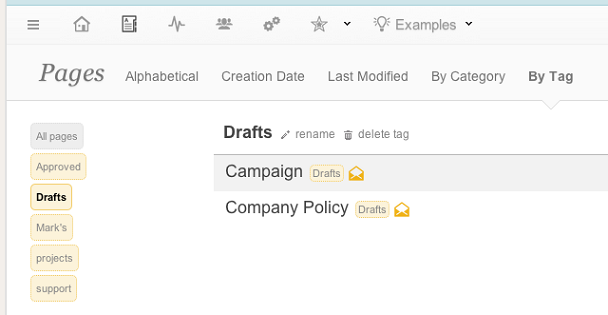Another quick update today: we’ve now added the ability to quickly move pages between categories, as well as moving categories themselves.
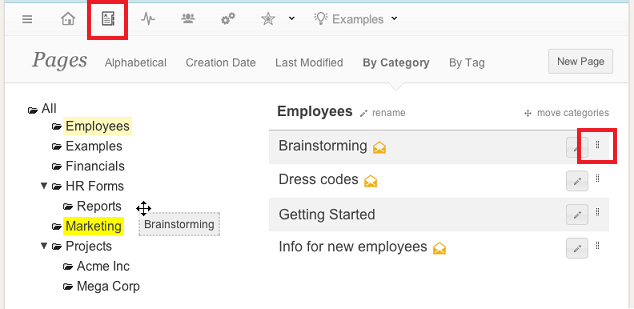
To reorganize your pages and categories, go to the Pages overview, and select By Category. You’ll now find a little drag handle on the right side of each page. To move a page to another category, just drag the page by its handle, and drop it on one of the categories in the category tree on the left. Note that users can only move a page if they are the creator of the page, or an administrator.
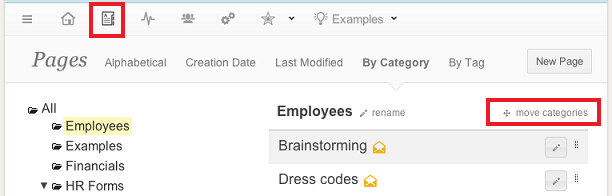
We’ve also made it easier to quickly re-arrange your category structure, without having to change the category for each page individually. In the Pages – By Category overview, click the “move categories” link (note that this option is only available for administrators). You can now drag a category in the category tree, and drop it onto another category. For example, we can move the “HR Forms” category to the “Employees” category: all pages and sub-categories of HR Forms are now moved to Employees.
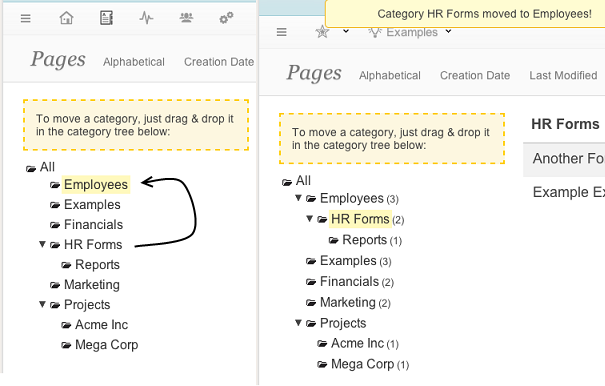
We hope you like the new feature, more soon!