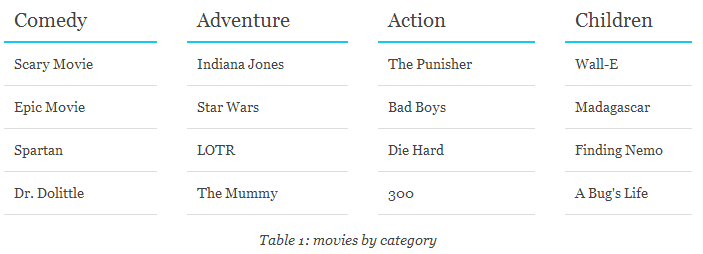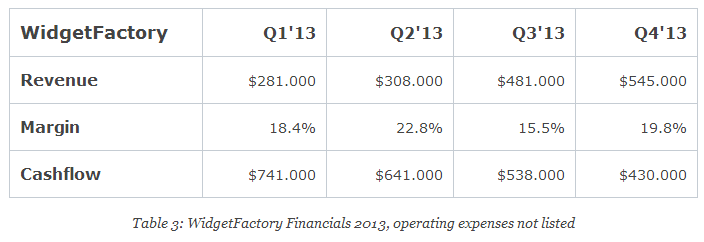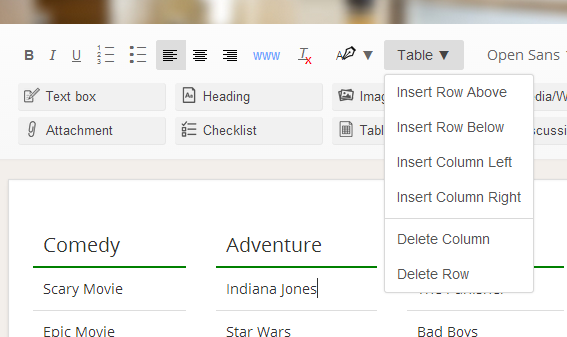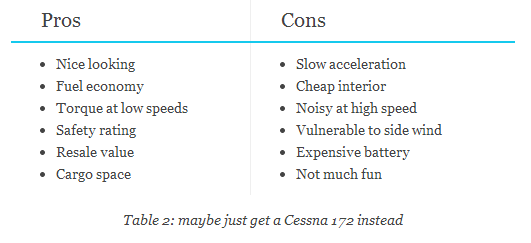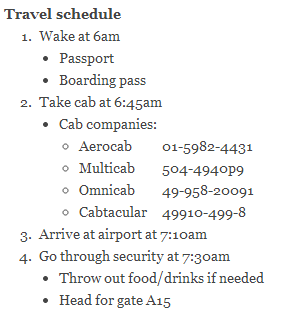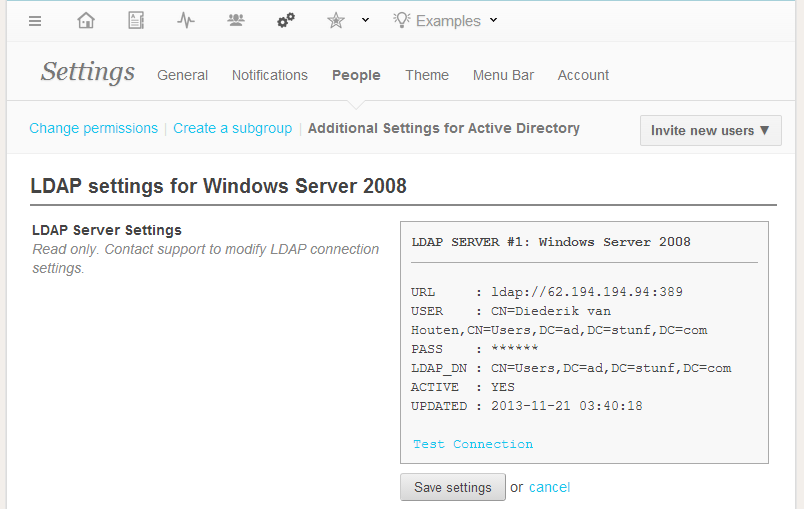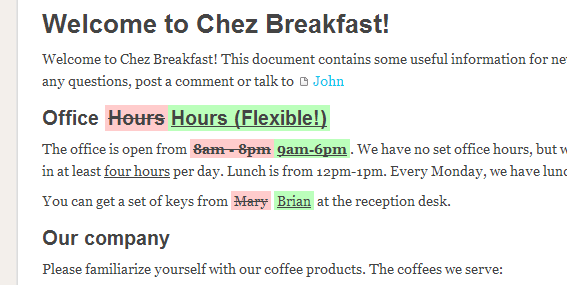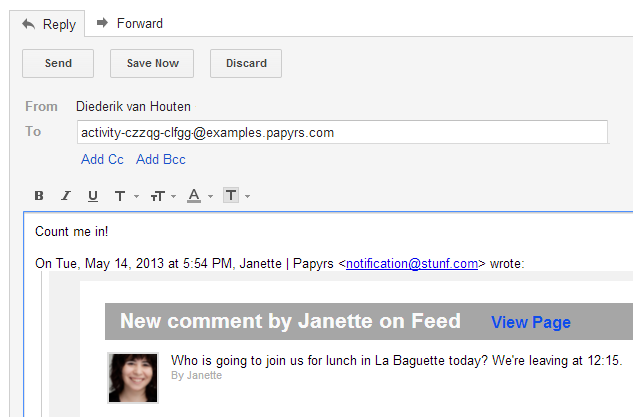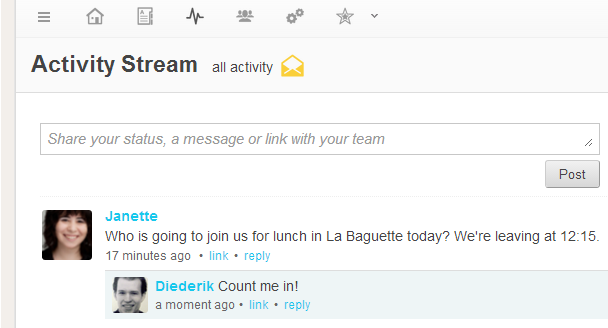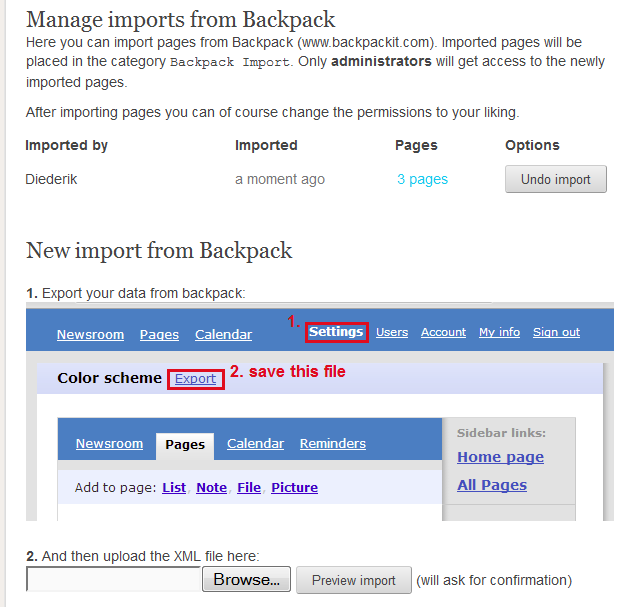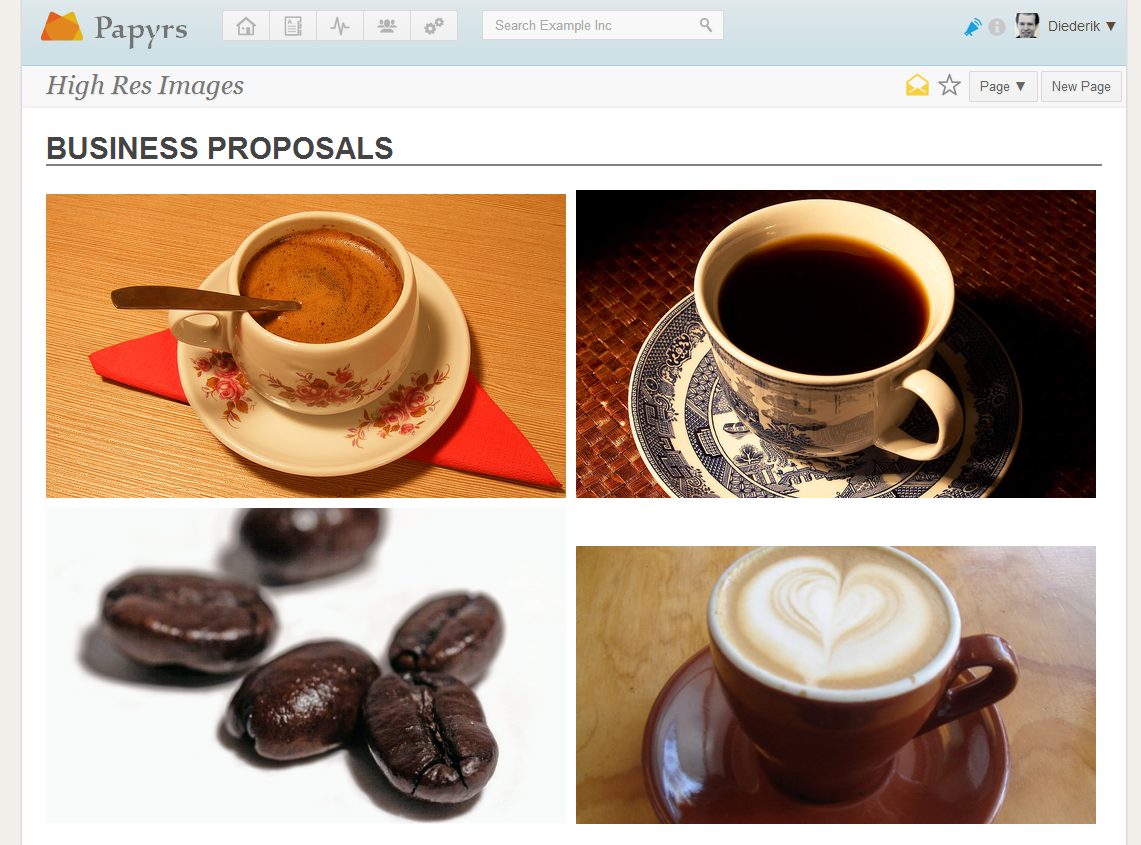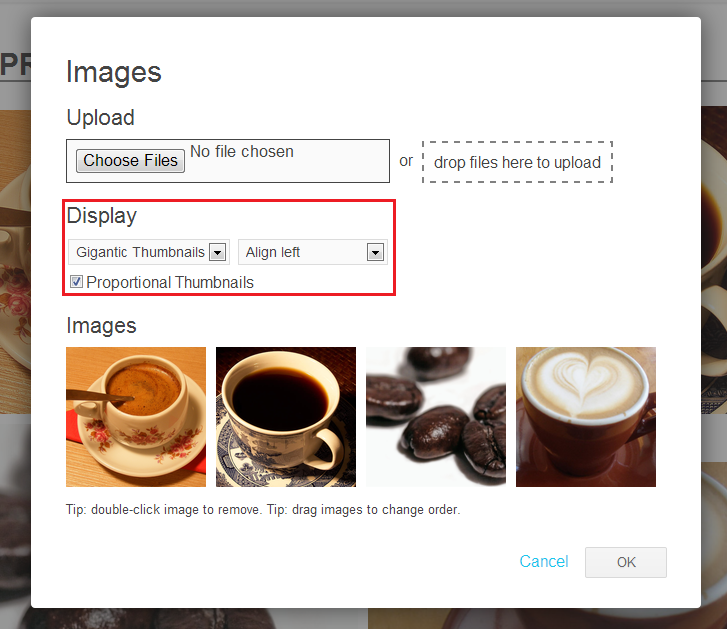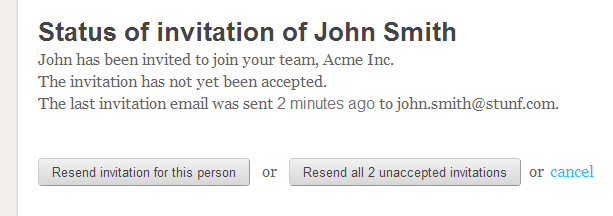We recently added two new features to Papyrs. A Table widget and support for bulleted/numbered lists. Below we’ll go through the features in detail:
Table Widget
After dragging a table widget onto the page you’ll see a menu (pictured above) with the following options:
- Insert a row above the table cell with focus,
- Insert a row below the table cell with focus (ctrl+enter),
- Insert a column to the left of the table cell with focus,
- Insert a column to the right of table cell with focus (ctrl+shift+enter),
- Delete the current column,
- Delete the current row (alternatively: by selecting the row(s) and pressing delete)
You can use all rich text functionality inside a table. So you can change text alignment, font sizes or colors or you can created bulleted (or numbered) lists inside a table:
Indented Lists
Pretty much what you can see on the picture above. You can add lists and lists within lists. Numbered lists and bulleted lists are both supported by Papyrs. You can indent lists by selecting the list item and pressing the Tab key. Use shift+tab to de-indent the list items. On modern browsers you can indent en de-indent multiple list items at the same time. Just select multiple lines and hit tab.
Coming soon!
We’re working on the finishing touches of a major update to Papyrs. So watch this space!