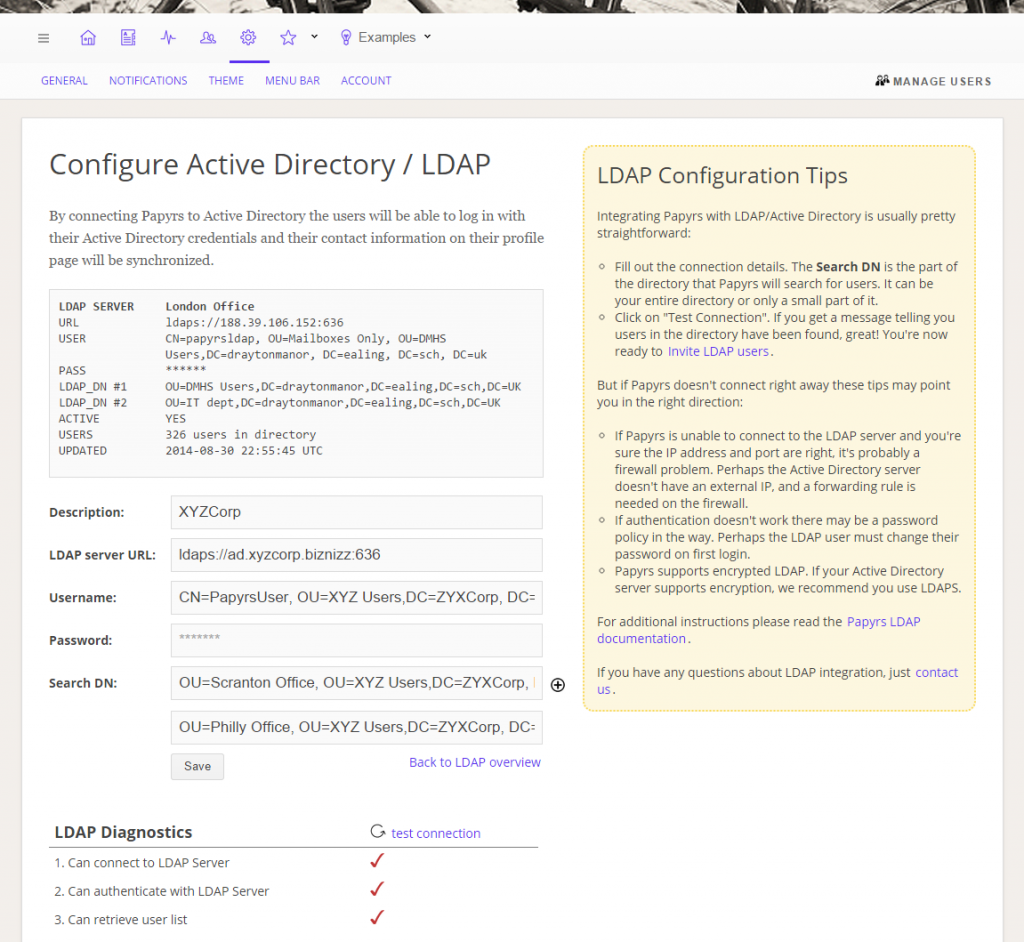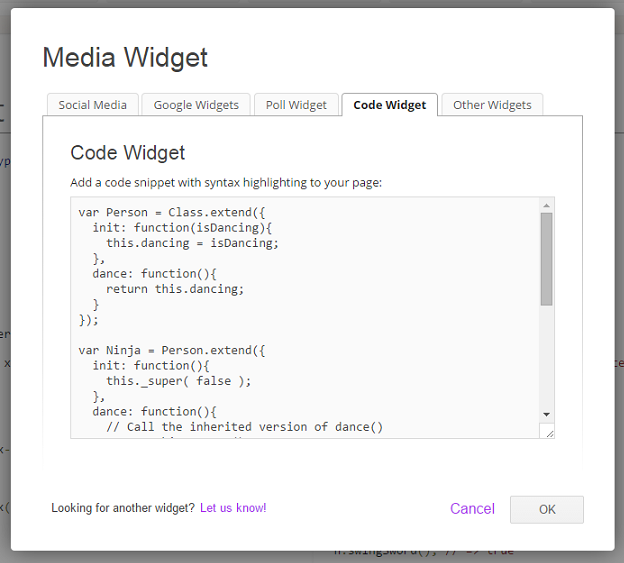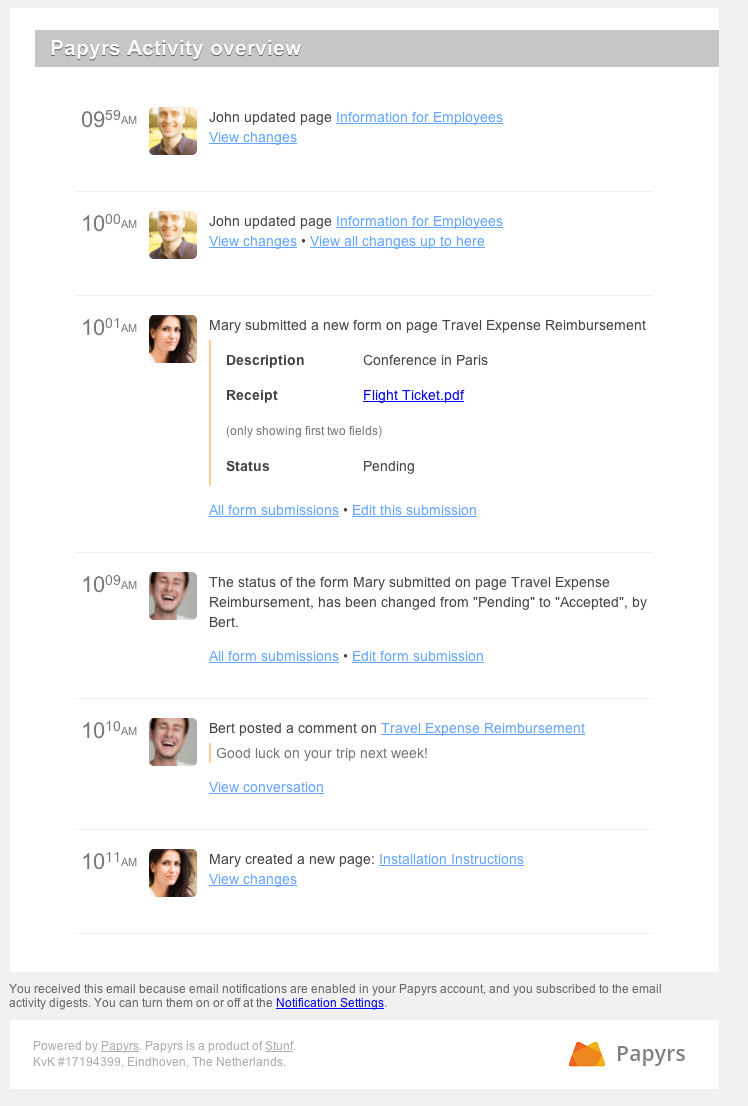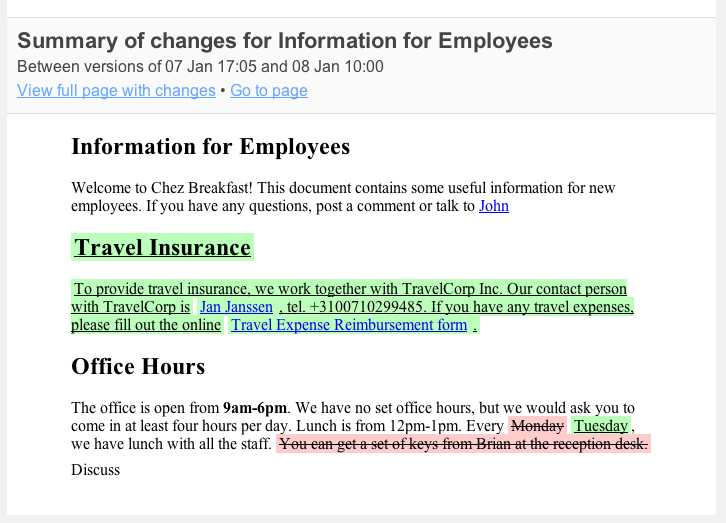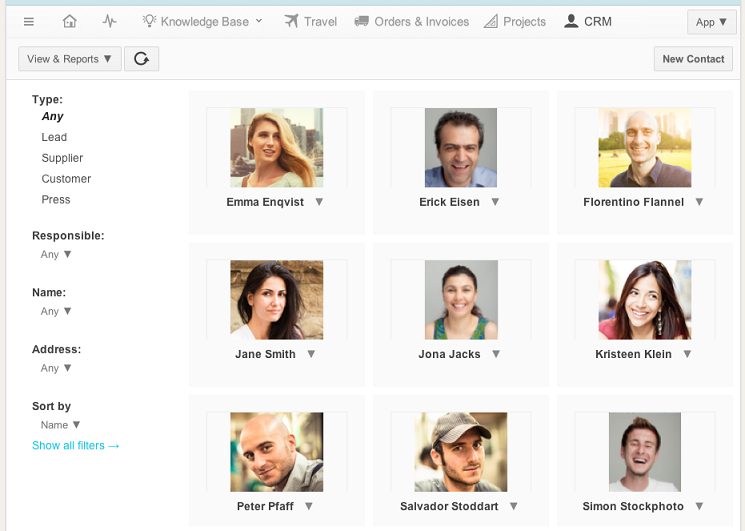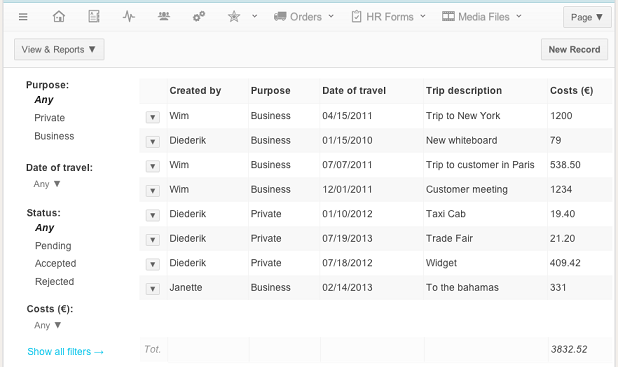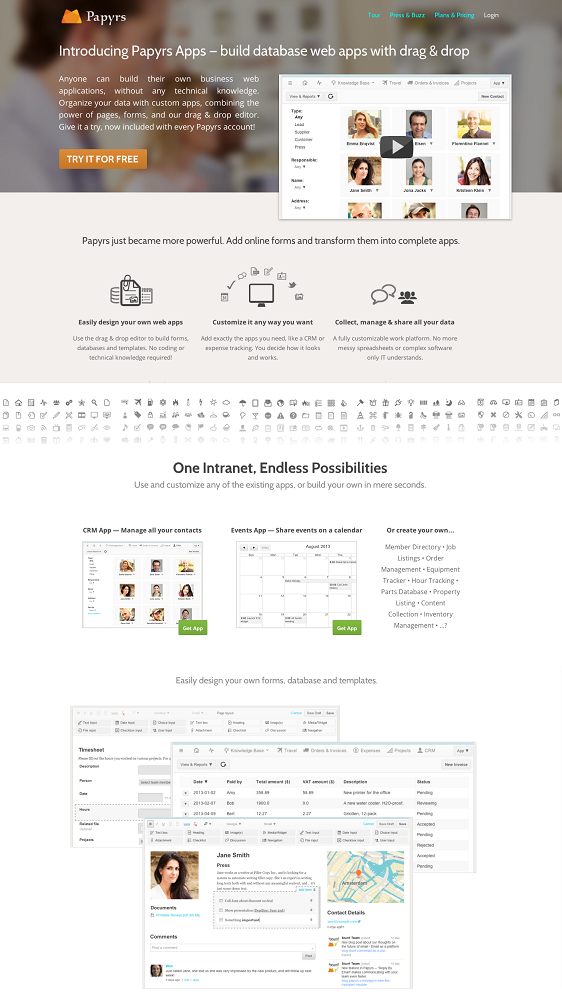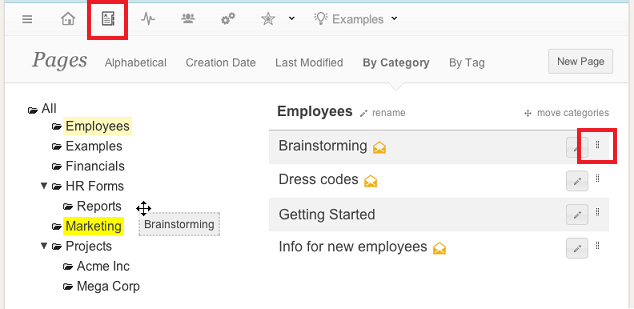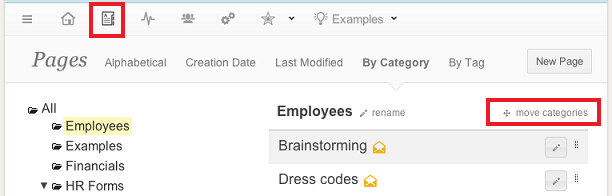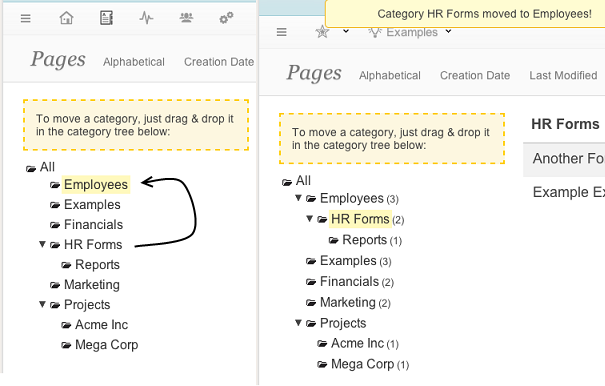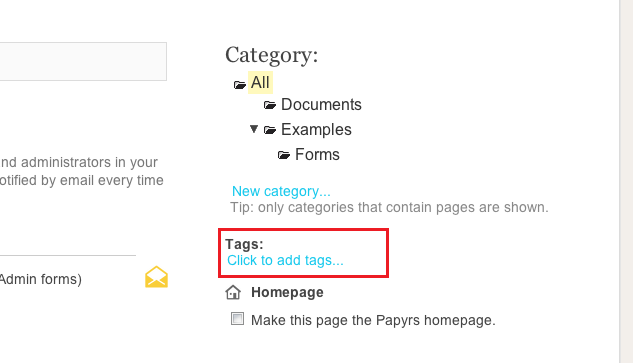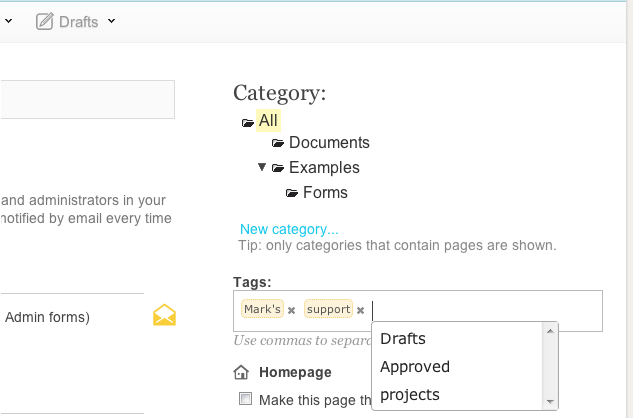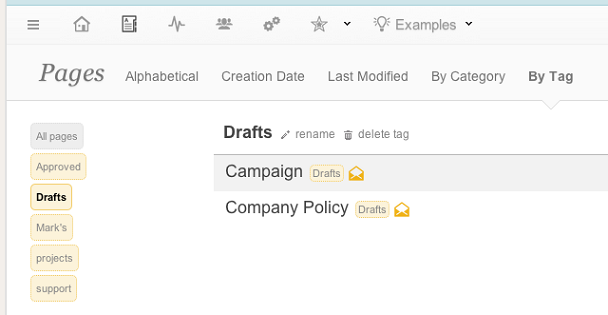We can’t believe the holidays are already here, or that the year is already nearly over. Time sure flies!
Anyway, let’s get to the updates we’ve been working on recently:
Bulk permission assignment
We updated the Bulk Permission assignment page to make it easier for larger groups to manage the permissions. The big improvements are that people can now set permissions for multiple people at once (and for multiple groups), select which pages to set updates for (based on tag or category) and permissions can be easily copied from existing users.
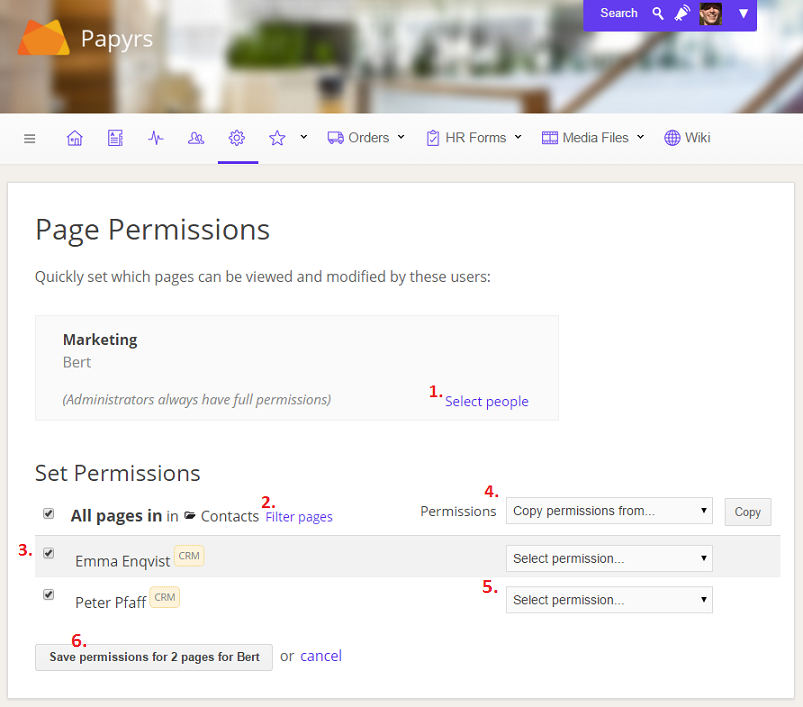
- First you select with people you want to set permissions for. If you click on “Set Permissions” you’ll get a window where you can select individual people or groups to set permissions for.
- (optional) You can use the Filter option to choose which page permisisons you want to update. For instance only pages in a specific category or only pages with a given tag.
- (optional) You can use the checkboxes to the left to exclude individual pages. Uncheck the boxes and the permissions for those pages will remain unchanged.
- (optional) You can use the dropdown box to copy permissions from an existing user or to set a default permissions. Click on Copy to copy the permissions.
- Now you can select the permissions for individual pages. Select the appropriate permissions for every page from the list.
- Does everything look right? If so, time to save. Click “Save Permissions” and the new permisions will be saved.
Read the full documentation here: Papyrs Permission Management Help.
LDAP diagnostics & support for multiple Organizational Units
LDAP integration has a number of great benefits:
- Adding many people to Papyrs has never been easier. It just takes two clicks. All their contact information (including name, email address, phone number) will be synchronized automatically so you don’t have to fill out the contact information twice.
- Users can log in without a username or password, so there’s nothing to forget. For as long as their computers are trusted by the Domain Controller (which is entirely under your control) they can access Papyrs and otherwise they’ll be shut out.
- Single Sign-On greatly improves adoption and intranet engagement rates. An intranet that isn’t in active use reaches only a fraction of its true potential.
You can keep inviting guests and other external users. Papyrs can mix and match different login systems for different users. You can even use Papyrs for Google Apps and Papyrs with Integrated Windows Authentication side by side. - Extra Secure connection. When people don’t need a username and password to log in then you won’t have to worry about people being careless with their passwords. And communication between Papyrs and the Windows Domain server supports strong (online banking grade) encryption.
However, up till now setting up the connection between the Active Directory server and Papyrs was more difficult than it needed to be. So we created an LDAP diagnostics page where people can see if the connection is working correct and if not, which steps have to be taken to get the integration working.
In addition we’ve made it easier to have Papyrs connect to multiple Active Directory servers or multiple groups (Organizational Units).
You can read the complete details on Papyrs integration with Activity Directory in the Active Directory help page
Code Widget
Sharing fragments of programming code (HTML, Javascript, Python, etc) on Papyrs pages works much better now thanks to our Code Widget. It has automatic syntax highlighting, indentation and it uses fixed-width fonts that look good on every browser. So when you want to share some code, now it’s a breeze:
And the code right on the page:
For the details see the Papyrs Code Snippet Widget documentation.
Performance improvements
Papyrs is noticeably faster now, especially for accounts with many users and many pages. Naturally, there’s still more work to be done, because Papyrs can never be fast enough.
More
We wish you all happy holidays, and thanks for reading!