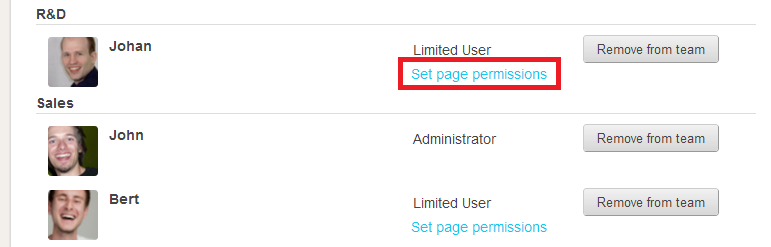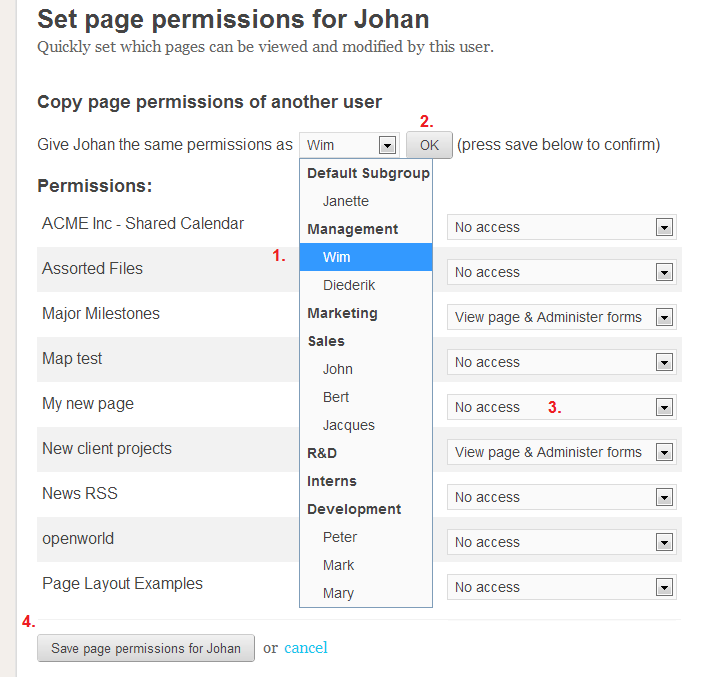Happy new year everybody!
We hope everybody had a great holiday and is looking forward to a great 2013. We think 2013 is going to be an exciting year — we can’t wait!
To kick off the new year we’re announcing a number of features (some of which we launched at the end of last year, but we didn’t put on our blog yet). Alright, here goes:
1. Bulk Change Permissions
Account administrators can use this to change all of a person’s page permissions at once. Go to Settings > People and you’ll see a link “Set Page Permissions” next to every user in your group (except for administrators, because they already have access to every page).
Click “Set Page Permissions” and you’ll arrive at a page where you can set all the permissions for that user. This is how it works:
- Select who you want to copy permissions from (or leave as is).
- Click OK to update the list of permissions for every page.
- Review the changes (and make adjustments where needed).
- Save! (or hit cancel if you’ve changed your mind)
2. Google Analytics
You can now link Papyrs to Google Analytics. This way you can track which pages are visited most frequently, from where and using which devices and so on. To use this you’ll have to get a (free) Google Analytics account. How does it work? Easy, you go to Settings > Account and there you’ll see a new category “Analytics”. Insert your Google Analytics ID — it looks like UA-XXXXX-X in the field and you’re good to go. But make sure that when you sign up for Google Analytics you set the “Website URL” to your Papyrs domain (yoursite.papyrs.com).
It can take up to 24 hours for Papyrs activity data to show up in Google Analytics.
3. Centralized Google Apps Search
In a previous blog post we wrote about Papyrs Google Apps integration. You could already log in with your Google Apps ID, attach files from Google Drive to Papyrs Pages (both from your personal Google Drive and from a Google Apps drive) and so on. Now we improved Google Apps integration even more, with centralized Google Apps Search. After connecting Papyrs to Google Apps (Settings > Account > Google Docs/Calendar) Papyrs will automatically search through your entire Google Drive. Papyrs will search for Files, Documents, Spreadsheets, Drawings, Charts and so on. Just type in the search box and you’ll get all results:

Here in the picture you see that the first result is a Google Spreadsheet (you can tell by the green Google Spreadsheets icon), then a couple of Papyrs pages and attachments. Then at the bottom some more Google Drive documents and Spreadsheets are listed. Of course the results you see depend entirely on the permissions you have. If you have personal documents stored on Google Drive they will show up when you search for them, but not when one of your colleague searches for them. It’s all very convenient!
4. Rename Page Categories
Administrators can now rename page categories directly from the Pages overview. Just navigate to a category and click the rename link.
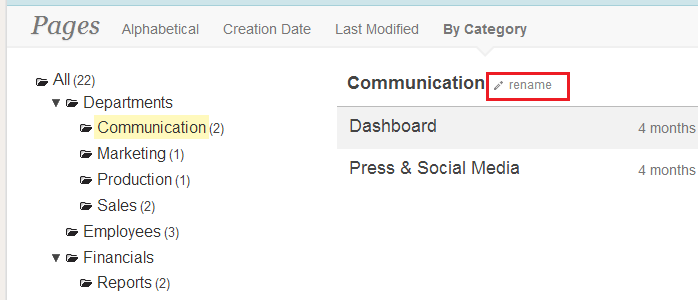
5. Page Navigation Widget
This is a small change. When you have a lot of page categories and lots and lots of pages (and some of our customers do) then you don’t want them all to clutter up your page. So now you set your Navigation Widget to show these categories collapsed by default. It’s only a small feature, but a frequently requested one!
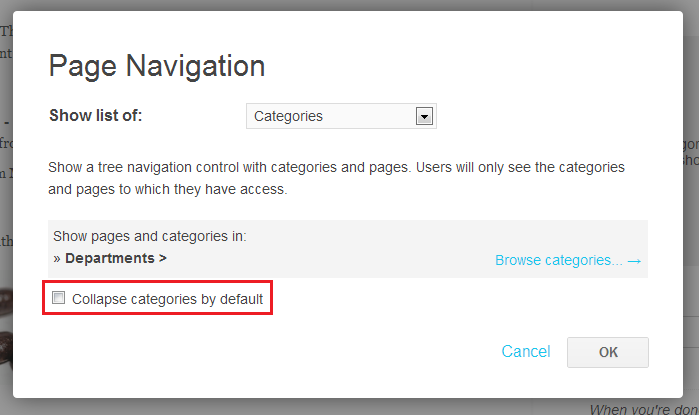
Thanks for reading
Oh, and in case you missed it — make sure to also check out Papyrs’ page layout features we launched a few months ago.
More updates coming soon!