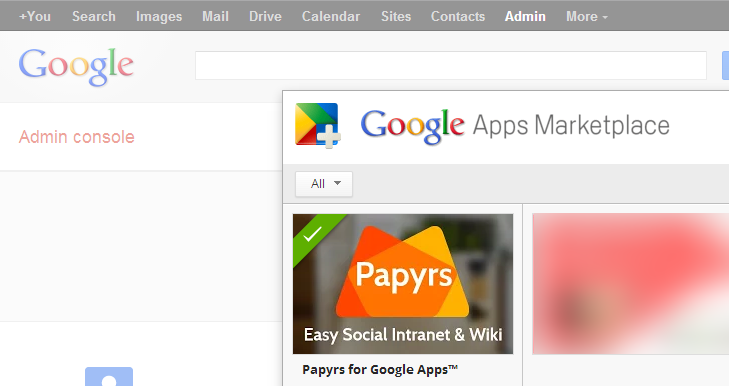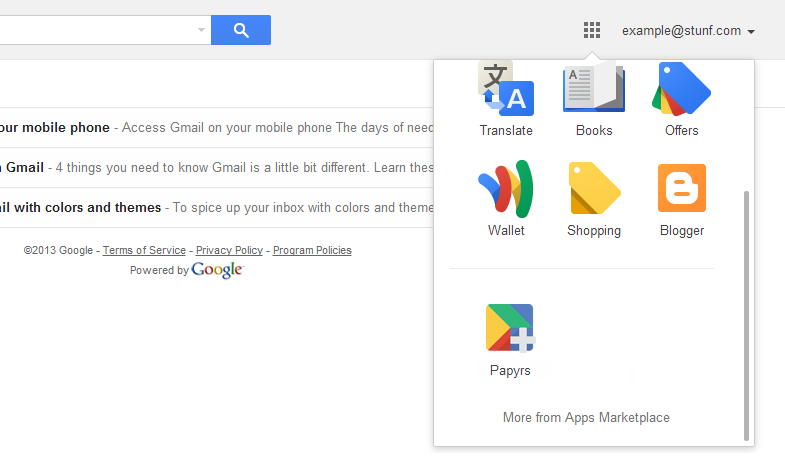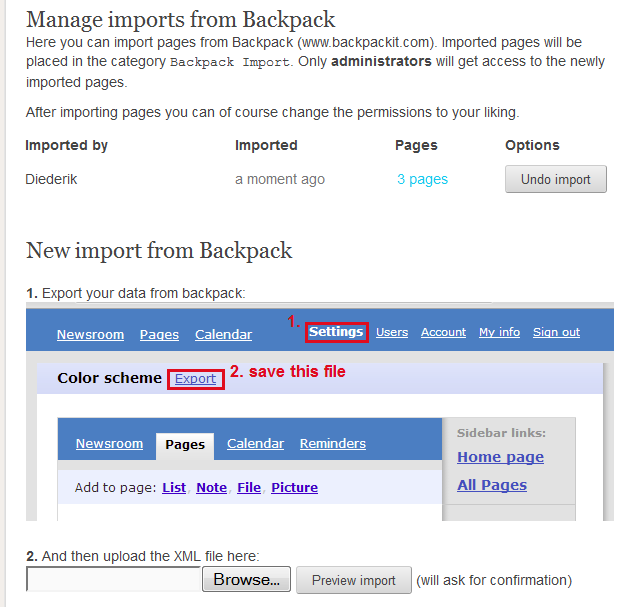Today we’re announcing new functionality for Papyrs: integration with Active Directory and Sharepoint with Single Sign-On (SSO), based on LDAP. After a trial period with a small number of customers we’re now going to offer LDAP integration to all Large Plan subscriptions and above. Many organizations already have an internal network and from today on Papyrs can integrate seamlessly with the Windows network already in place.
Papyrs integration consists of four parts:
- Easily add people from your existing network to join Papyrs.
- Synchronize contact information from your existing windows network to Papyrs.
- Active Directory Authentication — users can log in to Papyrs with their existing username and password.
- Single Sign-On — automatically log on to Papyrs from computers in a Windows Domain, using their Windows username and password.
This has a number of great benefits:
- Adding a large number of people to Papyrs has never been easier. It just takes two clicks. All their contact information (including name, email address, phone number) will be synchronized automatically so you don’t have to fill out the contact information twice.
- Users can log in without a username or password, so there’s nothing to forget. For as long as their computers are trusted by the Domain Controller (which is entirely under your control) they can access Papyrs and otherwise they’ll be shut out.
- Single Sign-On greatly improves adoption and internet engagement rates. An intranet that isn’t in active use reaches only a fraction of its true potential.
- You can keep inviting guests and other external users. Papyrs can mix and match different login systems for different users.
How does it work?
Papyrs connects to the LDAP server every night to update the list of users in the Windows network. Administrators of a Papyrs account can add those users to Papyrs (or allow users to invite themselves to the Papyrs group) and contact information for these new users is pulled from the Active Directory. When users log in to Papyrs the Active Directory server is contacted to verify the user is permitted to log in, and if so access to Papyrs is granted. If needed, Papyrs can work with multiple active directory servers.
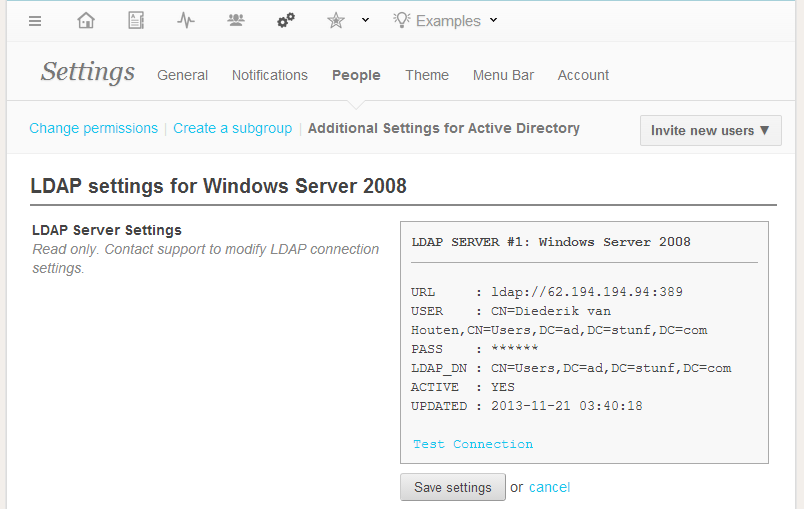
For more details (and more screenshots) take a look the Papyrs for Windows Networks documentation.
Papyrs and Google Apps
Papyrs already integrates with Google Apps and offers Google Apps Single Sign-On as well. This works in combination with the new LDAP integration. Read more about the benefits of combining Papyrs with Google Apps.
Questions?
No matter how easy we try to make it, integration between different networks is always pretty complex. There are many buzzwords involved that sometimes raise more questions than they answer. So if you have any questions or if you’re not sure if Active Directory integration makes sense in your situation just contact us Papyrs Contact Form or at team@stunf.com.
That’s it for today. More updates coming soon!