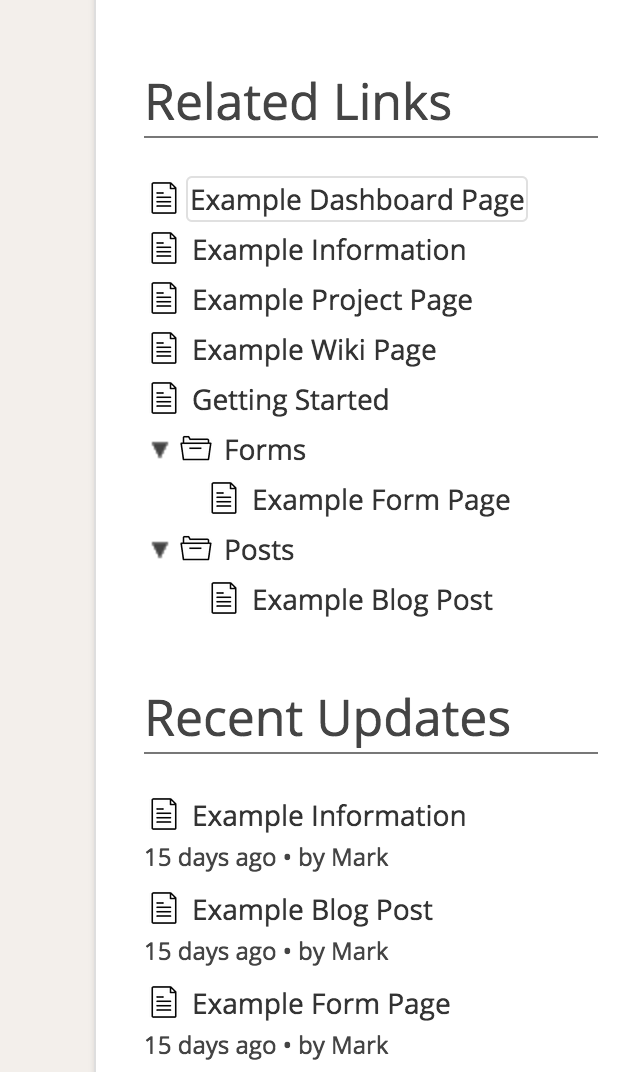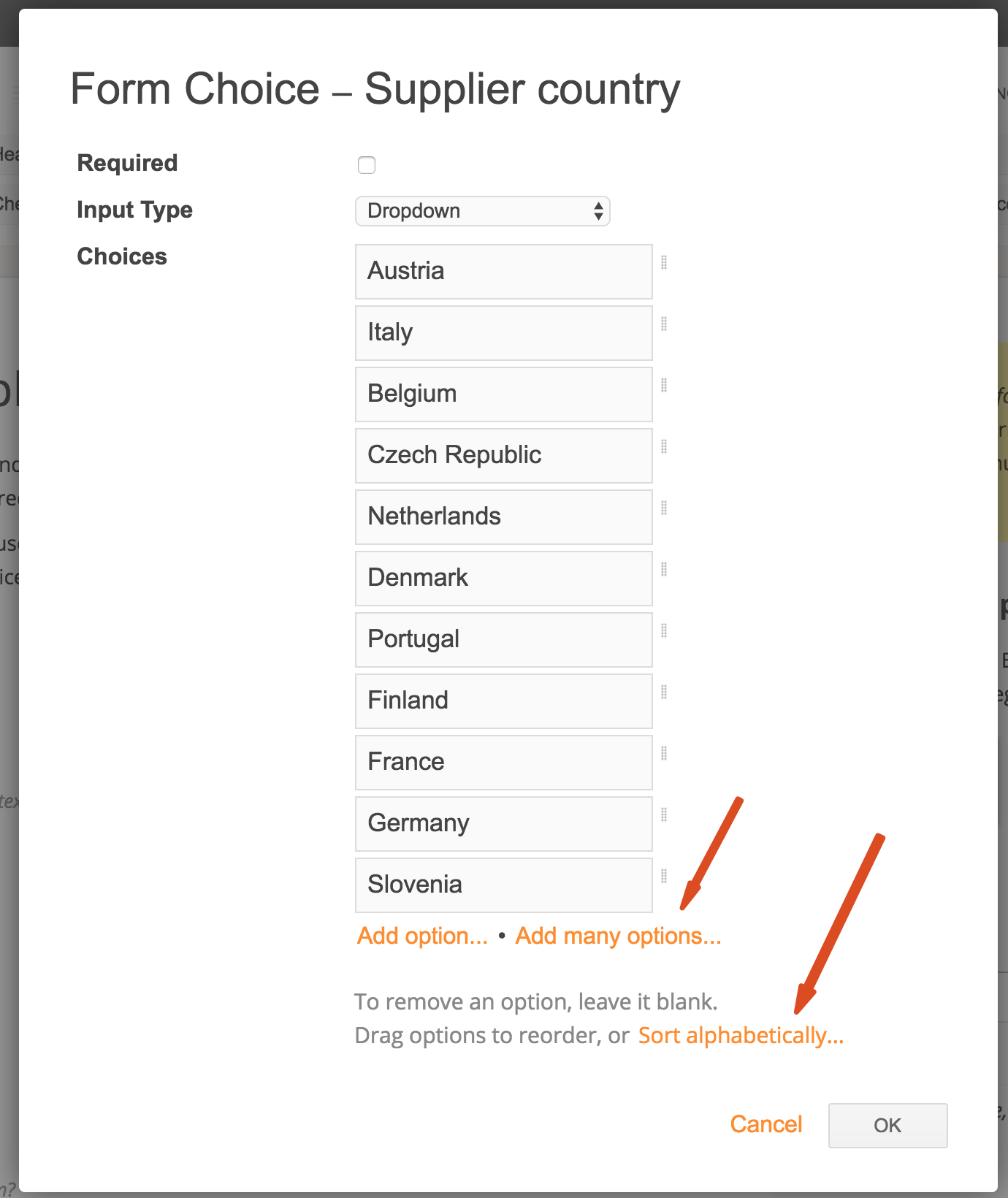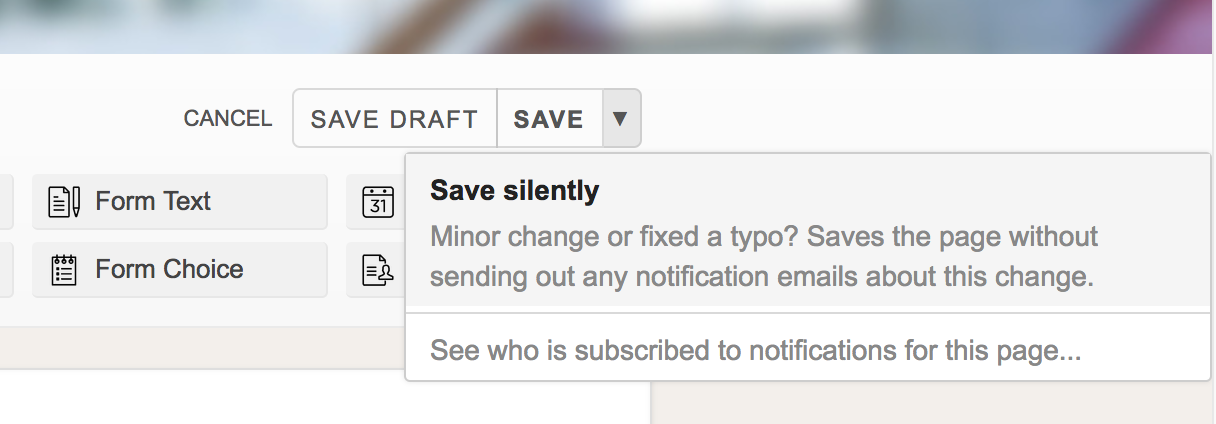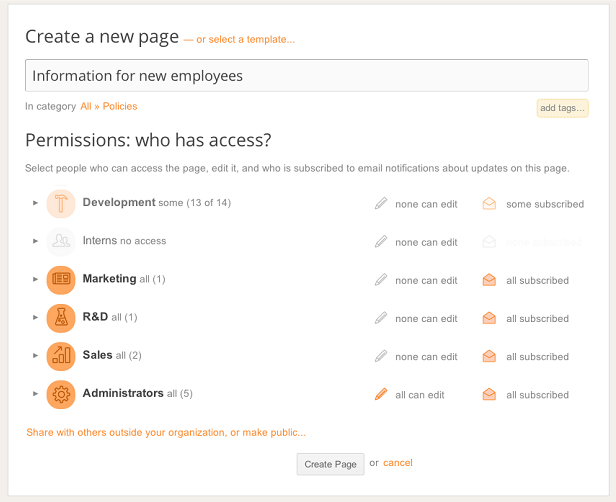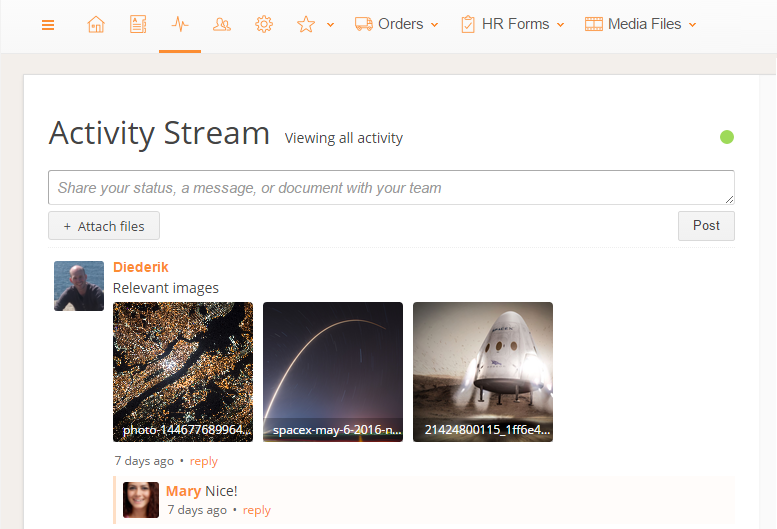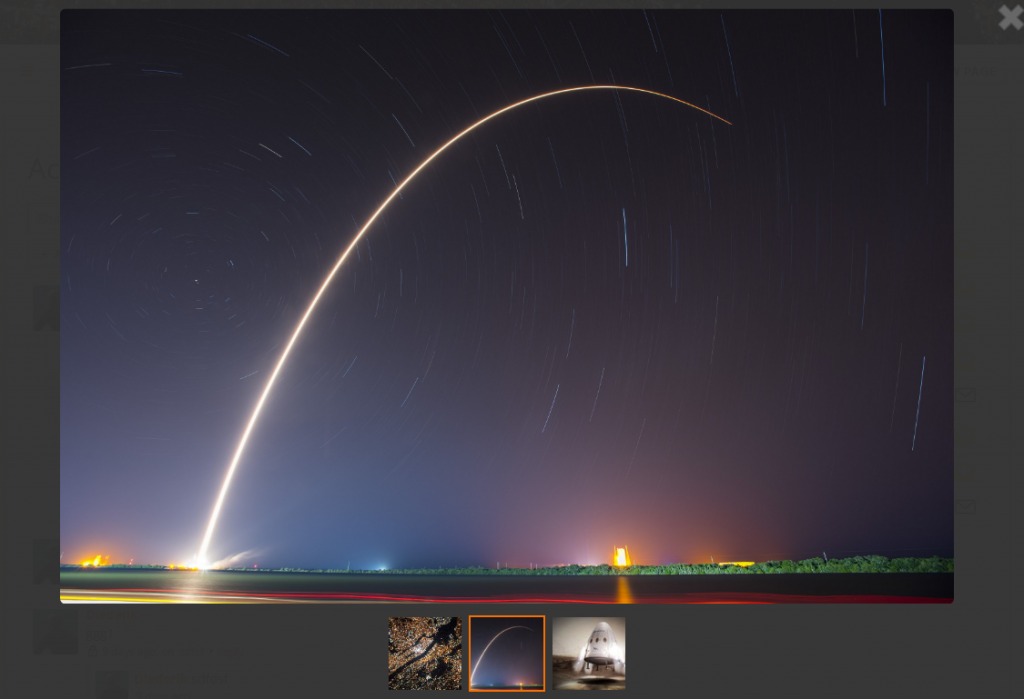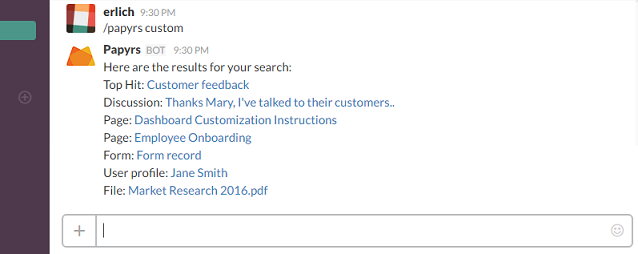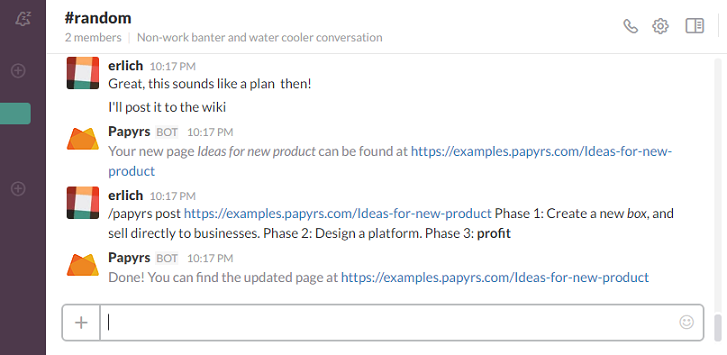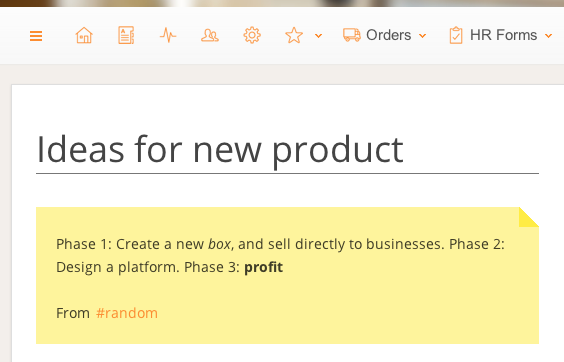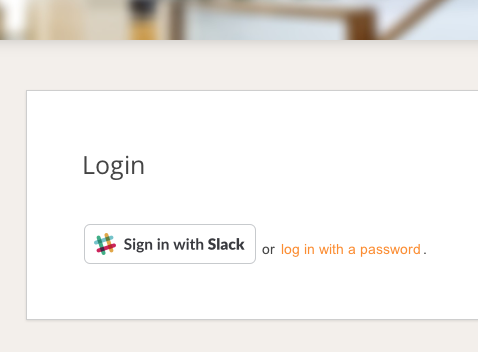Today we’re launching an update which adds several new features and simplifies permission settings and creating new pages:
Simpler permissions
Page permissions have been simplified and reduced to three different access levels: no access, view, or edit. Other permission settings related to form record access have been moved into the form widgets, and additional options have been added.
Redesigned New Page and Page Settings dialog
We redesigned the dialog used to create new pages (or change settings of existing pages). It’s faster to load, hides options you usually don’t need, and makes it easier to select who has access. It also works much better in accounts with hundreds of users. Creates pages should be much simpler and faster now.
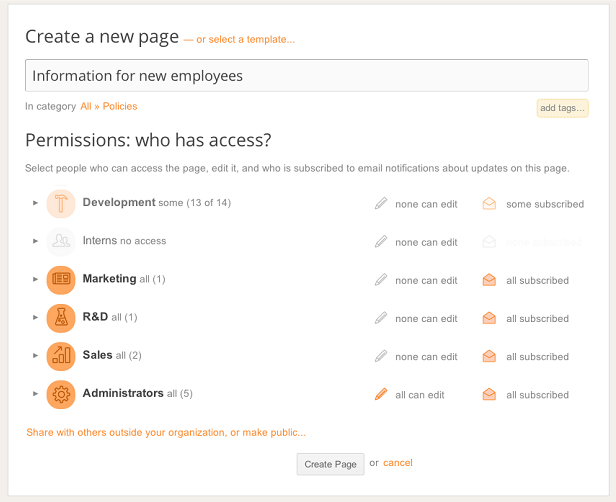
Support for adding people to multiple groups
Before today’s update, people were member of one group. In many cases though people needed to be part of different groups, like Paris Office and Sales, or Houston HQ and R&D. You can now (re)assign people to multiple groups from the People Directory (click on a user and select Set Groups). Assigning people to multiple groups makes it easier to browse people in the directory, assign permissions, or have conversations with groups of people on the Activity Stream.
Template pages
The Create new Page dialog now also includes an option to select an existing template. When selecting a template, the new page will start out with the same permissions and content as the template page. This is similar to how the Copy Page feature works, but now makes this option available in a logical place: the dialog when creating a page. Pages can be made available as a template from the Page > Page Settings dialog.
Note for existing accounts:
The new features are now available to all new accounts. Unlike most new features though, these updates are not automatically enabled for existing accounts, as they might change existing permissions. Instead, we can manually enable these new features for your account by request.