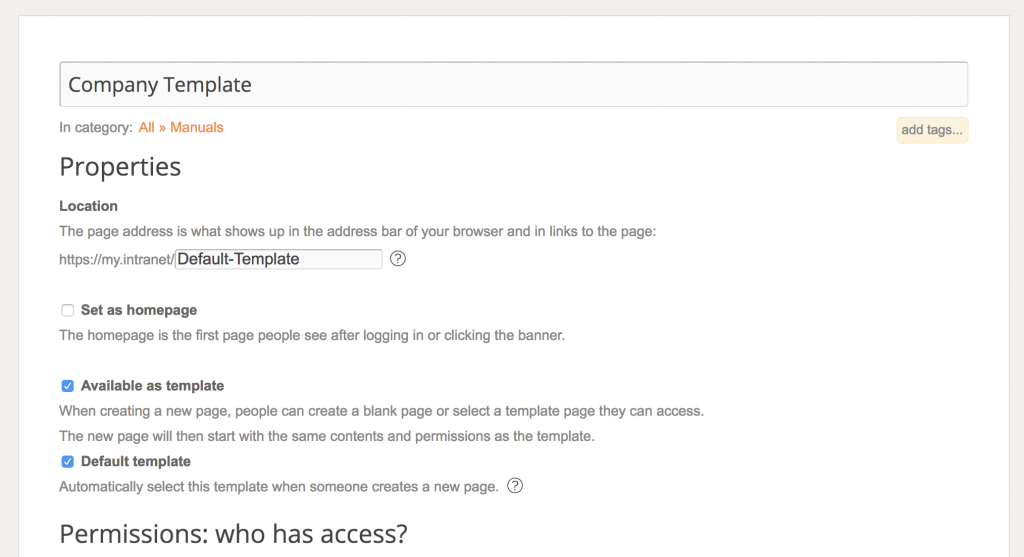To create a new page in Papyrs, simply click the New Page button, fill in a name and start adding content.
You can start with a blank page and customize each page individually when you create it, or use templates if you often want to make the same kind of additions or changes to certain types of pages. For example, you could create a template with a three-column layout and author details in the sidebar for pages with news, a form page template always starting with a description and a date form field, or perhaps each wiki-like document should contain a table of contents.
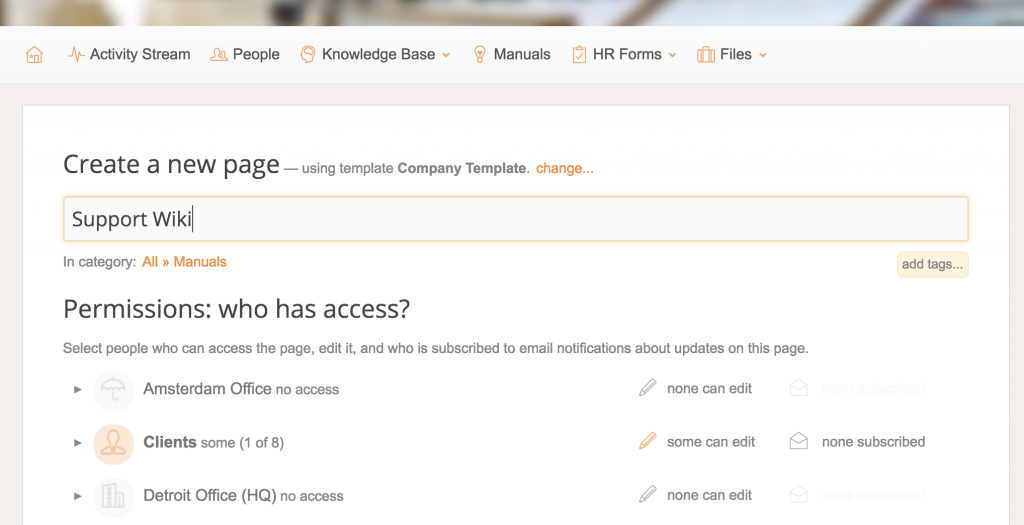
Adding templates you can reuse later on works just like creating normal pages. When your template is finished, go to its Page > Page Settings screen, click Show more settings, and then enable the Available as template option. The next time you click the New Page button, you can click select a template to start your new page with the same contents, layout, and settings as that template page.
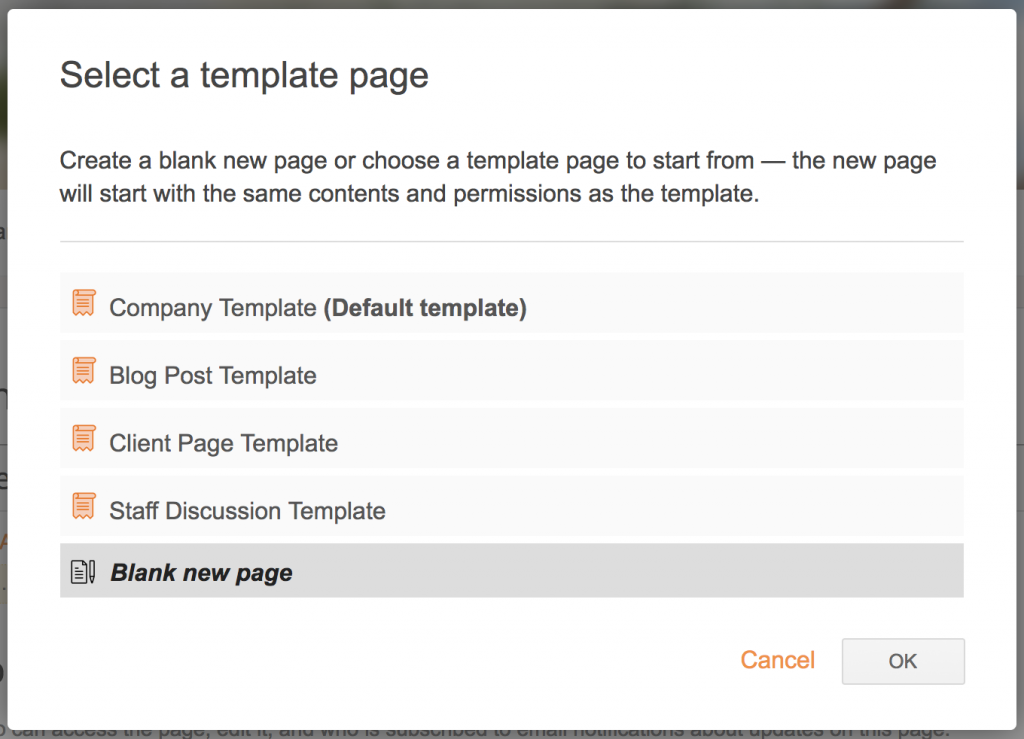
Today we’re adding an option to the Page Settings screen to mark a page as the default template. When this option is enabled, everyone who can access that template will automatically use it when they click New Page. This way you change what a default new page in Papyrs should look like.